The toolbar window contains buttons for image editing tools, such as drawing and painting tools, selection tools etc. It also contains quick access buttons to saturation, brightness and contrast adjustment utility, effects and plug-ins.
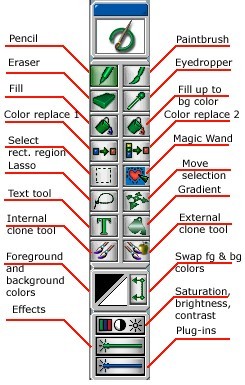
Tools
| · | Pencil - a basic drawing tool
|
| · | Paintbrush - the same as Pencil, but with anti-aliasing
|
| · | Eraser - clears out drawing with background color
|
| · | Eyedropper - a color picker
|
| · | Fill - fills a selected region with foreground color
|
| · | Fill up to the background color - fills a selected region with foreground color up to the background color
|
| · | Color replace 1 - replaces the clicked color with background color
|
| · | Color replace 2 - replaces all colors except the clicked one with background color
|
| · | Select rectangular region - selects a rectangular area
|
| · | Magic Wand - selects a region of similar color
|
| · | Lasso - selects a freeform region
|
| · | Move selection - moves a selected region
|
| · | Text tool - types text of various font faces, styles and colors
|
| · | Gradient - applies gradient from foreground to background color within a selected region
|
| · | Internal clone tool - clones the image using its part as a source (in the PRO version only )
|
| · | External clone tool - clones the image using external images as a source (in the PRO version only )
|
Foreground and background colors
| · | Foreground and background colors - color indicators for the foreground and the background. By default they are black & white respectively
|
| · | Swap foreground and background colors - swap the colors so that the foreground color becomes the background one and vice versa
|
Quick access buttons to advanced features
| · | Saturation, brightness, contrast - access to color adjusting tool
|
| · | Effects - quick access to built-in transformations and effects
|
| · | Plug-ins - quick access to Adobe Photoshop-compatible plug-ins
|